Summary
The article describes the various options for supplying values to a document or query parameter using a Data Source.
Access
- Select the Burst item
- Expand the Parameter(s) panel
Enter Value
By default, the parameter is displayed with its default values. Use the default value(s) or enter new value(s) and select the Save button.
Data Source
Use a Data Source to provide parameter values. Select the Data Source button then select a Data Source.
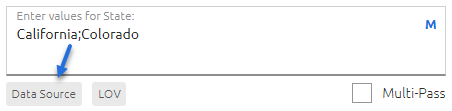
Database Query
- Select the Database Query
- Parameters (if applicable):
- Database query syntax: @<PARAMETER>=<VALUE>
- Excel File List syntax: <COLUMN_NAME>='<VALUE>'
- Delimiter: Set the delimiter character for multiple values as required by your reporting platform
- Column: Query column to use if the query returns multiple columns
- Select the OK button
- Multi Pass: Select to refresh once for each value in a list of values. Option is only available if the parameter type is in-list.
Summary
The article describes the various options for supplying values to a document or query parameter using a Data Source.
Access
- Select the Burst item
- Expand the Parameter(s) panel
Enter Value
By default, the parameter is displayed with its default values. Use the default value(s) or enter new value(s) and select the Save button.
Data Source
Use a Data Source to provide parameter values. Select the Data Source button then select a Data Source.
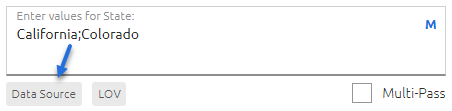
- Database query syntax: @<PARAMETER>=<VALUE>
- Excel File List syntax: <COLUMN_NAME>='<VALUE>'
MultiColumn List
- Select the MultiColumn List
- Column: Column to use if the MultiColumn List contains multiple columns
- Condition (if applicable): Enter condition(s) to refine values returned. Examples:
- State='Arizona'
- Region='West' AND Status=1
- Revenue>1000
- Select the OK button
- Multi Pass: Select to refresh once for each value in a list of values. Option is only available if the parameter type is in-list.
File List
- Select the File List
- Column: Column to use if the File List contains multiple columns
- Condition (if applicable): Enter condition(s) to refine values returned. Examples:
- State='Arizona'
- Region='West' AND Status=1
- Revenue>1000
- Select the OK button
- Multi Pass: Select to refresh once for each value in a list of values. Option is only available if the parameter type is in-list.
LOV
Select the LOV button to select values from the BusinessObjects LOV.

Optional Parameters
Optional Parameters are labeled Optional and may be left blank if applicable.
