How can we help you today?
Temp Instances Not Deleted - Last Instance Displayed When Viewing Original Report
The original report is not being overwritten. The InfoBurst RTS 0_0 name is actually an instance of the original report. There are two issues at play here.
Issue #1
The issue regards delete access on report instances. When you opt to publish in Native format or deliver to an XI Folder, InfoBurst must schedule a temporary instance to achieve this. When the job is completed, the temporary instance is deleted. In your environment, the temporary instance is not being deleted because the BusinessObjects account used in InfoBurst to run the job does not have access to delete instances. Access to delete instances is controlled at the folder level. To ensure that temporary instances created by InfoBurst are properly deleted, ensure the executing BusinessObjects account has access to delete instances.
CMC > Folders > Target Folder > User Security > Group > Assign Security

Issue #2
The issue regards how you are viewing the report in LaunchPad. You report seeing the correct report name when viewing the report in its LaunchPad folder. Then you open the report and see the InfoBurst RTS 0_0 name and different data. By default, if you double click a report in LaunchPad then the latest instance is opened. Because of the first issue, the latest instance is the temporary instance that was not properly deleted. You can view the original report by right-clicking the report and selecting View.

Silke Gennaoui