How can we help you today?
Solved
SSL Registration - Incorrect Certhash registered in enable_ssl.bat
2 CommentsSorted by Oldest First
Hi Bryan,
Thanks for your reply.
We have been using this workaround to make HTTPS work. However, whenever the Infoburst service re-starts, enable_ssl bat file switch back to old incorrect value and we have to go through enable SSL process from scratch.
Is there any way out the cert hash values will remain persistent once changed, regardless of Infoburst service re-start.
We are on build 231 sp2 and will move to upgraded version, but for now we are looking for a persistent work around in this version.
Thanks
Sonam
Hey Sonam. Please open a help desk ticket and we can review your issue. Thanks.

Bryan Baca
The following article describes the process to enable SSL on an InfoBurst server:
https://help.infosol.com/solution/articles/19000019266-ssl
In some cases, the certhash value inserted into the enable_ssl.bat file is incorrect and results in the following error upon running the bat file:
SSL Certificate add failed, Error: 1312
A specified logon session does not exist. it may already have been terminated.
The issue is resolved in Build 232.
The issue can be worked around by manually copying the Thumbprint value from the certificate properties.
IBE-4468